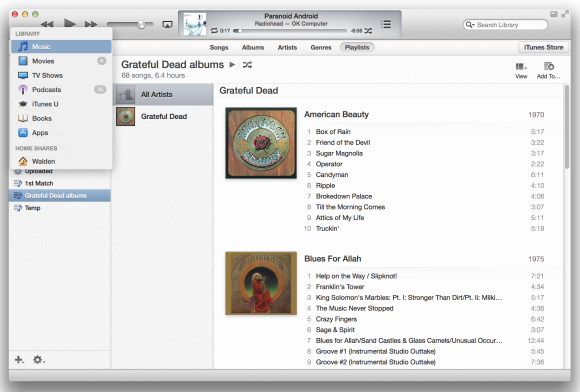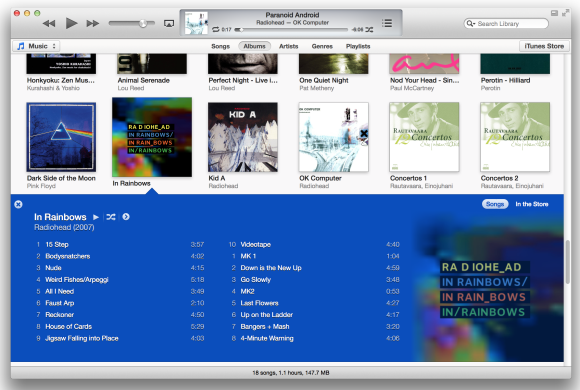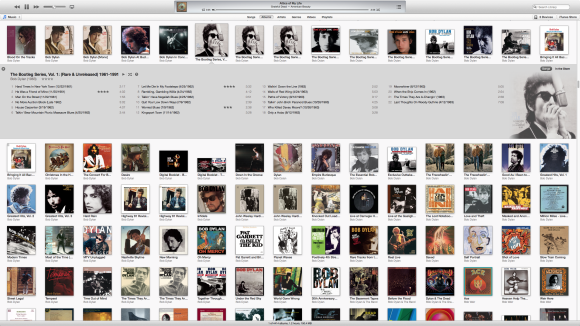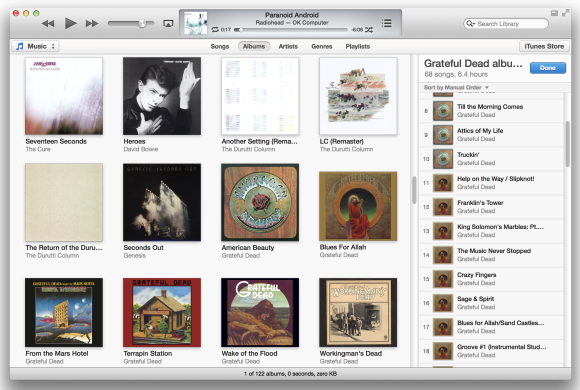You can never have too much digital storage, and the day will come—sooner than you think—when you won’t be able to squeeze a single new file onto your computer’s hard drive. And if your primary computer is a laptop or an all-in-one desktop, you won’t be able to solve the problem by opening the case and tossing in a supplemental drive.
One solution might be to rent storage space in the cloud, but buying a hard-drive’s worth of capacity is prohibitively expensive: 500GB of storage on Dropbox, for example, will set you back $499 per year. If you need just storage, as opposed to a service for file syncing or collaborating via the cloud, buying a portable hard drive is far more economical. For less than $200, you can get a 2TB drive that supplies four times the capacity of a Dropbox account. Pay for that storage capacity once, and you’ll own it forever—and you can take it with you wherever you go. Before you can choose the right drive, however, you have to identify your needs, wants, and budget.
Mac or PC: OS X and Windows use different file systems (HFS+ and NTFS, respectively), so most hard-drive manufacturers offer platform-specific models; the drives are preformatted accordingly, and the bundled software (if any) is compatible with the given platform. OS X can read files on an NTFS drive, but it can’t write them. If you intend to use the same drive on both platforms, you can install software on your Mac that will enable it to do both: NTFS-3G is a free option. If you prefer commercial software, take a look atParagon NTFS ($20) or Tuxera NTFS ($32).
Capacity: To determine how much storage you need, consider adopting this rule of thumb from drive manufacturer Western Digital: A 500GB hard drive can store approximately 100,000 digital photos taken with a 6-megapixel camera, or 125,000 songs encoded as 128-kbps MP3 files. Higher-resolution photos and music, of course, consume more storage.
Everything else being equal, a high-capacity drive will deliver a better price-to-performance ratio than a low-capacity model: For instance, a 500GB drive priced at $100 costs around 20 cents per gigabyte, while a 2TB drive priced at $180 costs just 9 cents per gigabyte. You won’t regret buying more storage capacity than you currently need, because you will surely need more later.
Rotational speed: The rate at which a hard drive spins its platters has a direct effect on how fast it can read and write data. A drive spinning at 7200 rpm will deliver much better performance than a drive spinning at 5400 rpm. Some high-end desktop drives spin their platters at 10,000 rpm.
Drive interface: Once you’ve decided on the speed and capacity you need, you need to consider how the drive will connect to your computer. USB is the most common interface for Macs and PCs, and USB 3.0delivers a faster data rate than USB 2.0 (5 gbps versus 480 mbps) and more electrical power to an attached device (900mA versus 500mA). The newer standard is backward-compatible, so your computer will be able to use a USB 3.0 drive even if the computer has only USB 2.0 ports.
Thunderbolt ports are twice as fast as USB 3.0 ports, achieving a raw data transfer rate of 10 gbps. That’s speedy enough to transfer a full-length, high-definition movie in less than 30 seconds. Apple provides Thunderbolt ports on its most recent desktop and laptop computers, and the technology is beginning to show up on Windows machines, too. Thunderbolt hard drives are relatively expensive, however: At $180, Buffalo’s 500GB MiniStation HD-PA500TU3 portable drive costs nearly as much as a 2TB hard drive equipped with a USB 3.0 interface. Still, If you choose to buy one of Buffalo’s drives, you’ll be happy to know that the company includes a Thunderbolt cable in the box, given ho pricey these cables are: Apple’s 2-meter cable costs $49.
FireWire (also known as IEEE 1394) is another high-speed interface used on both Macs and many PCs. The FireWire 400 interface can support a data transfer rate of 400 mbps, while the newer FireWire 800 interface can deliver throughput of 786 mbps.
USB, Thunderbolt, and FireWire all provide enough electrical power to run an attached drive, so the only cord you’ll need to carry with you is the appropriate interface cable.
Enclosure: The vast majority of portable hard drives are 2.5-inch mechanisms, but not all portable hard drives are the same size. Some models come housed in low-profile enclosures, while others are wrapped in shock-absorbing material within ruggedized cases. Such design decisions affect the drive’s overall weight, but they also influence how well the drive can survive misadventure. If you’re a frequent traveler who grudges every ounce that goes into your laptop bag, you’ll need to work out for yourself the right balance between data security and tolerable shoulder load.
Some manufacturers, including Seagate and Western Digital, offer accessory cases for their drives that can add shock protection. We especially like the Nomad hard-shell case for Western Digital’s Passport drives. The amply padded, 6.25-ounce polycarbonate case has an opening for a USB cable, so you don’t have to remove the drive to use it.
Other features: In situations where performance is roughly equal, the easiest way for a hard drive manufacturer to differentiate its product from the competition's is by adding special features or by bundling the drive with useful software. If you’re interested in backing up your PCs, watch for drives that come bundled with automated backup software.
If you’re security conscious, look for a drive that you can password-protect or that includes software for encrypting the data stored on it. Some Seagate drives support the Universal Storage Module standard: They use SATA as their primary hardware interface, but you can switch to a USB, Thunderbolt, or FireWire interface by plugging in the appropriate module. Seagate is also unique in offering a portable drive that can wirelessly stream media to a mobile client device.
A few of our favorite portable hard drives
Buffalo MiniStation Thunderbolt: The MiniStation sports both a USB 3.0 and a Thunderbolt interface, but the drive’s rather pedestrian rotational speed of 5400 rpm hobbles its overall performance. It comes preformatted for the Mac, and both USB 3.0 and Thunderbolt cables are included.
Click here to read Macworld's complete hands-on review of the 1TB model in a Mac environment.
Rocstor Lancer LX: If you’re looking for a ruggedized drive with a very fast interface, Rocstor’s Lancer LX provides both USB 3.0 and two FireWire 800 ports. The border of the enclosure is fabricated from aluminum and can bear a fair amount of weight, while shock-absorbing material inside the case protects the drive from thumps and bumps.
Click here to read our detailed review of the 500GB model in a PC environment.
Seagate Satellite: This battery-powered drive can create its own local hotspot, and stream audio and video to up to eight wireless clients. Seagate provides client software for Android and iOS devices, plus an NTFS driver for the Mac. It uses a USB 3.0 interface.
Click here to read our full review of the 500GB drive in a PC environment.
Seagate Slim: The 9mm-thin Seagate Slim is appropriately named. It leaves the factory with a USB 3.0 interface, but since it’s based on the Universal Storage Module standard, you can purchase an optional Thunderbolt interface for $100 (you’ll need to provide your own cable). It comes formatted for NTSF, but Seagate provides an NTFS driver for the Mac. On the downside, this model delivers only 500GB of capacity.
Click here for our hands-on review of the Slim in a PC environment.
Western Digital My Passport: For people who need a lot of storage on the go, this drive packs up to 2TB of space into a package that weighs just 8 ounces. It comes with a USB 3.0 interface and a collection of utilities—including automatic back-up software—for both the Mac and the PC.